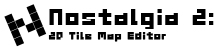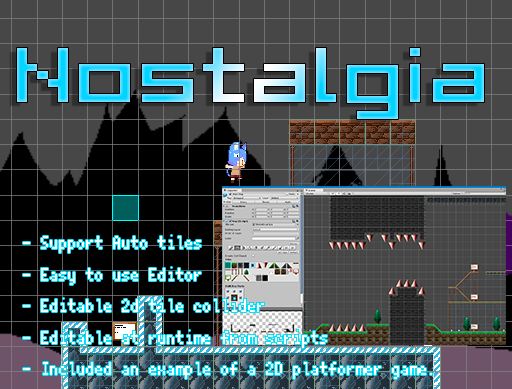
Updated content
FEATURES
- Corresponds to the combination of TileCollider.
By enabling Is Combine of TileCollider, Collider will be joined if the same tiles are adjacent.
If you changed Is Combine, please push the Refresh button of already created Map to apply the change. - Copy and paste support for Map component.
Copied from the gear icon in the Map inspector with “Copy Component”.
New paste with “Paste NostalgiaMap As New”.
Overwrite paste with “Paste Component Values”. - It corresponds to Undo / Redo when changing from editor during play mode.
CHANGES
- Changed so that wireframe is not displayed when selecting Map.
- Changed so that it can be canceled while displaying the progress bar when arranging and deleting tiles.
- Change the grid display of Map.
Changed display to switch in “Draw Grid” of Map inspector.
Change display precision so that it changes according to the scale of the scene view.
Changed to be able to set grid with Preference. - Change the Undo name to a meaningful name.
- Changed to save selected tool of Map Inspector.
- Raised Unity’s minimum action version to 5.3.0f4.
- Move Nostalgia folder to Plugins.
Because it is prebuilt, it reduces the build time when changing scripts other than Nostalgia. - By clicking the Help button of TileSet, Map, SortingLayer, it changed to open manual page.
OPTIMIZES
- Speed up editing on the editor by Chunk keeping Cell.
- Speed up Map’s Color change using MaterialPropertyBlock.
- Speed up AllClear.
FIXES
- Fixed that dragging with the bucket tool will result in Unity standard rectangle selection.
- Fixed that cursor display and editing position at map editing may be different.
- Fixed Undo / Redo.
- Fixed that Tiles/Standard shader and Tiles/StandardSpecular shader got error when using Direct3D9 for Graphics API.
- Unity 5.6.0b3 correspondence.
Asset Store
Update procedure
Please follow the procedure below when importing Nostalgia which upgraded to existing project.
- Be sure to back up the project before updating.
- If you are opening an existing scene, create a new scene from “File / New Scene” in the menu.
- Delete the Nostalgia folder that has already been imported.
- Import a new version of Nostalgia.